Is your system unable to boot into Windows XP/2000 or even Safe Mode? Whether you get a blue screen or XP/2000 just hangs, then this information is for you. This will allow you to repair your Windows XP/2000 installation (hopefully) without having to losing your data or settings.
Indications:
Indications:
- May allow Windows to load properly if there are critical driver, software or registry problems which have rendered the system unbootable. (Blue screens, hanging, errors etc..)
- May repair/reinstall missing Windows components or solve otherwise quirky behavior
- May allow drive to be installed on another system or motherboard with different chipset
- May allow you to install new motherboards or make other large hardware changes that XP may not readily accept with PnP.
Note: The system repair function will remove any updates you have previously installed that are not included on the CD. Drivers will also be reverted to their original XP versions, as well as some settings (Including by not limited to network & performance settings). It may be necessary to reactivate your Windows XP as well.
Step 1: Determine the problemFirst, figure out what CAUSED the problem. Often times, when Windows is rendered unbootable, there is a good reason. This can often be due to hardware failure (bad hard disk, memory or CPU for example). In these cases, the system repair function will not work. System repair will only repair your software.
I strongly recommend you run a disk utility on your hard drive before performing a system repair. You can find more information about disk utilities here:
http://www.techspot.com/vb/showthrea...&threadid=7602
Memory can also cause these problems. A good memory test can be found here: http://www.memtest.org
Step 2: Begin the repair process
Step 1: Determine the problemFirst, figure out what CAUSED the problem. Often times, when Windows is rendered unbootable, there is a good reason. This can often be due to hardware failure (bad hard disk, memory or CPU for example). In these cases, the system repair function will not work. System repair will only repair your software.
I strongly recommend you run a disk utility on your hard drive before performing a system repair. You can find more information about disk utilities here:
http://www.techspot.com/vb/showthrea...&threadid=7602
Memory can also cause these problems. A good memory test can be found here: http://www.memtest.org
Step 2: Begin the repair process
- You must boot from your XP or 2000 CD. Please make sure it is the same version of Windows that is currently installed on your computer (ex. XP Home cannot repair XP Professional). Place the CD in your CDROM and start your computer. Newer versions will work as well (ie. Windows XP Pro SP2 CD will work on an older WinXP Pro SP1 installation)
Before the Windows logo appears, you will be asked to press any key to boot from CD, so do just that.
If you are unable to boot from the XP/2000 CD, then please check the last step in this short guide.
Step 3: System repair steps
- A blue screen will appear and will begin loading XP setup from the CD.
RAID/SCSI/Unsupported UDMA users:
You will be prompted to "press F6 to install any third party SCSI or RAID drivers". Most users will not have to press F6, but if you are running RAID, SCSI or unsupported ATA controllers, then you need your controller drivers on a floppy disk. If you are unsure whether you have RAID/SCSI, then simply let the CD load without pressing F6.
Once completed, you will be confronted with "Windows Setup". You will be asked to setup up Windows, or repair Windows with the recovery console. Choose the FIRST option, NOT recovery console.
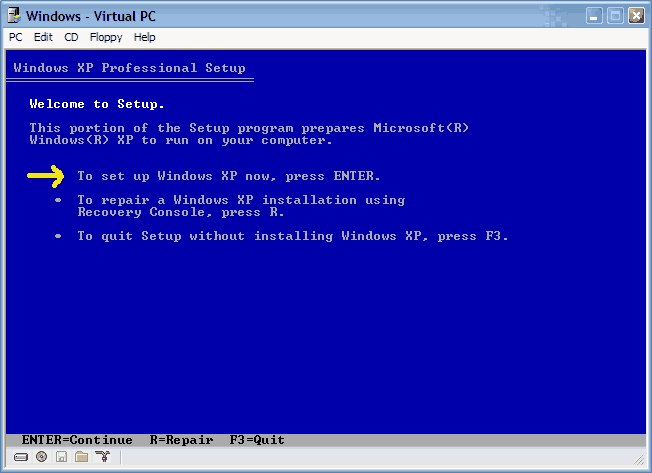
Choose F8 to continue.
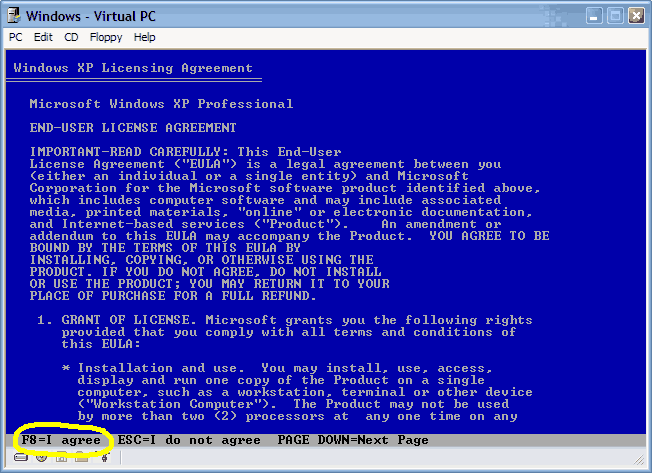
- Next, Windows Setup will find existing Windows XP/2000 installations. You will be asked to repair an existing XP installation or install a fresh copy of Windows XP/2000.
If no installations are found, then you will not be given the option to repair. This may happen if the data or partition on your drive is too corrupted.
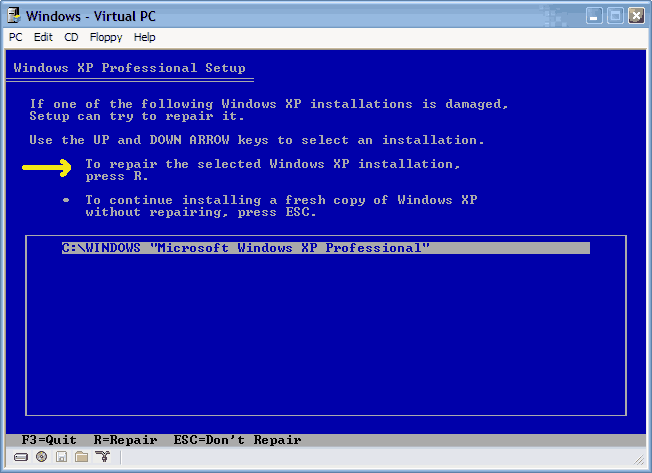
- That should be it. Windows XP/2000 will appear to be installing itself for the first time, but it will retain all of your data and settings. Just follow the prompts, have your CD-KEY handy and hope for the best!






